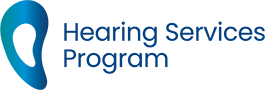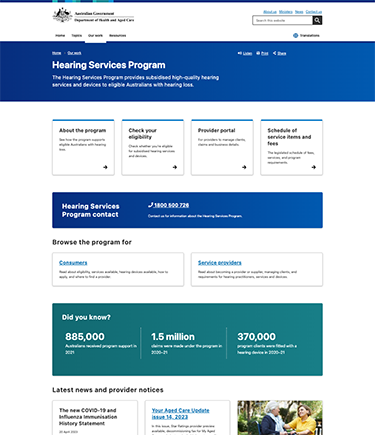
The Hearing Services Program has a new home
All general information from this website has moved to our new site.
Go to the Hearing Services Program
For hearing professionals
Portal functions will remain here while we’re working on a new portal.
- Login to the service provider portal via the link at the top of the page
- Check your client's eligibility
- Locate a provider